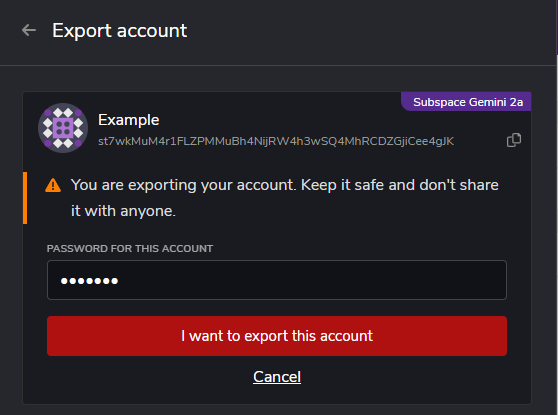Polkadot.js
Polkadot.js is a Substrate/EVM wallet created by the creators of Substrate & Polkadota/Kusama the Parity Team.
This is the barebones wallet. This is because it is the barebones Substrate wallet that supports all Substrate based networks. This is an extension that works similarly to MetaMask, or most other browser based wallets you’ve likely used in the past.
Create A New Wallet
- Visit the Polkadot.js Website and Download your respective version.
The Chrome option will work on all Chromium based browsers such as Brave, Vivaldi, & Edge
Once extension is installed, Open it. Read the notes.
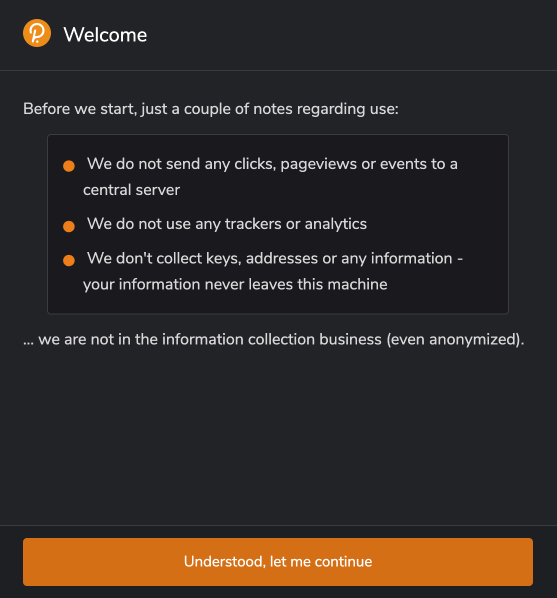
Click on + to add a new account.
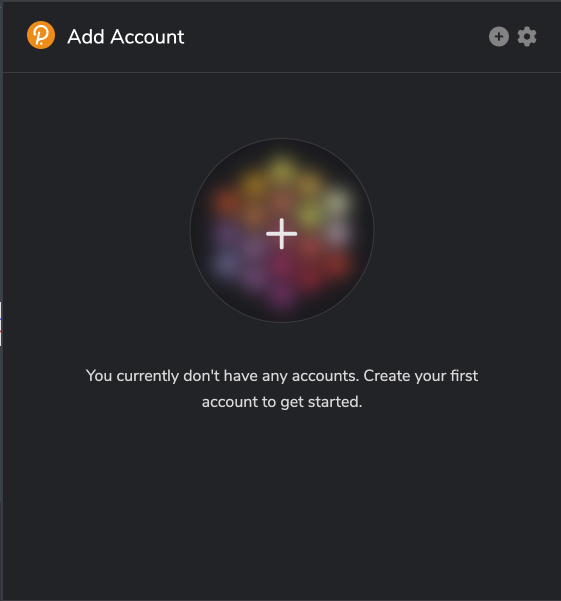
The extension will then show you your 12-word mnemonic seed.
MAKE SURE YOU STORE THIS SECURELY, AND NEVER SHARE IT
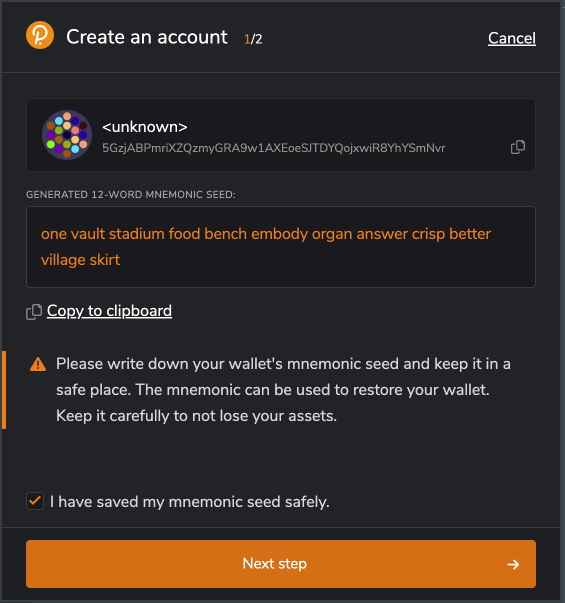
Once you seed is securely stored and saved, click the “I have saved my mnemonic seed safely” check box and click “Next Step”
The next step will ask for a Name & Password for the wallet. then click “Add the account with the generated seed”
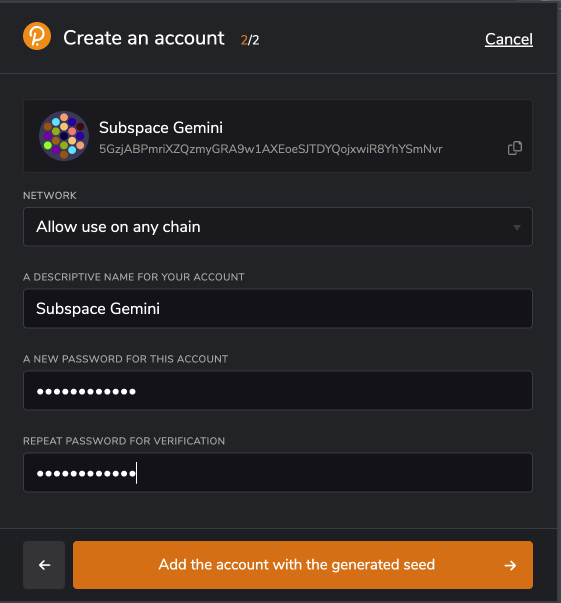
Congratulations you have created a polkadot.js wallet!
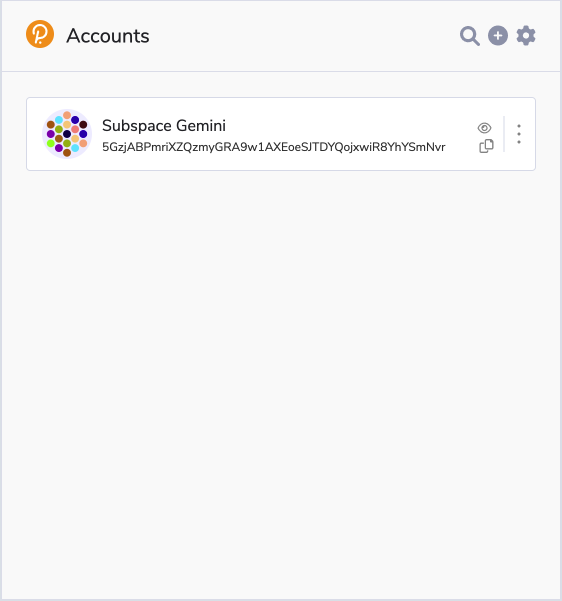
Importing an Existing Seed
Some users may be provided an existing mnemonic seed phrase that may have been provided by Subspace-Desktop, if this is the case you will want to follow this portion of the guide.
Install the Extension (See step 1 of the previous section)
Once extension is installed, Open it and click
+, &Import account from pre-existing seed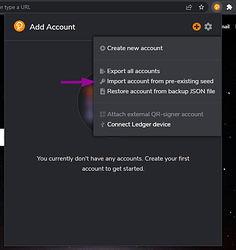
Type or Paste in your 12-Word mnemonic seed phrase & click
NextThe next step will ask for a Name & Password for the wallet. then click
Add the account with the supplied seed
Troubleshooting
If you face any trouble or would like to learn about other features for Polkadot.js, please see the Official Polkadot.js Documentation. We have included some basic FAQ's below.
How can I find my Public Address?
You can see your default substrate public address right below your Wallet name inside the extension
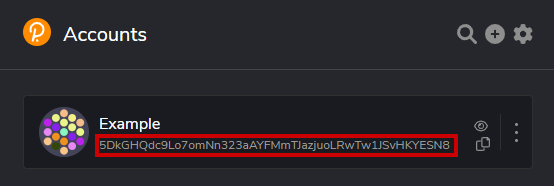
You can see your Subspace Testnet public address via the
...menu and setting theAllow Use on Any Chaindropdown toSubspace Testnet, once you exit you will see the public address now starts withst
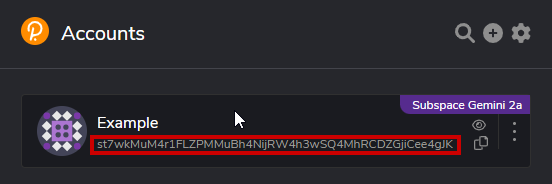
I Dont see Subspace Testnet or any Subspace Networks as an option in chain settings
As seen below, sometimes when you first install or update the Substrate wallet you will need to update the wallet metadata.
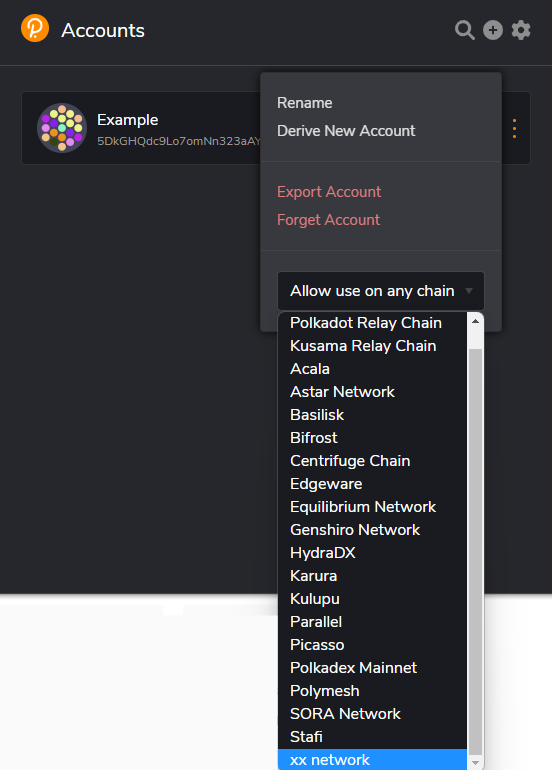
Go to the Subspace/Polkadot Explorer here: Polkadot/Substrate Portal
You will be prompted to allow the extension to connect, click
Yes, allow this application access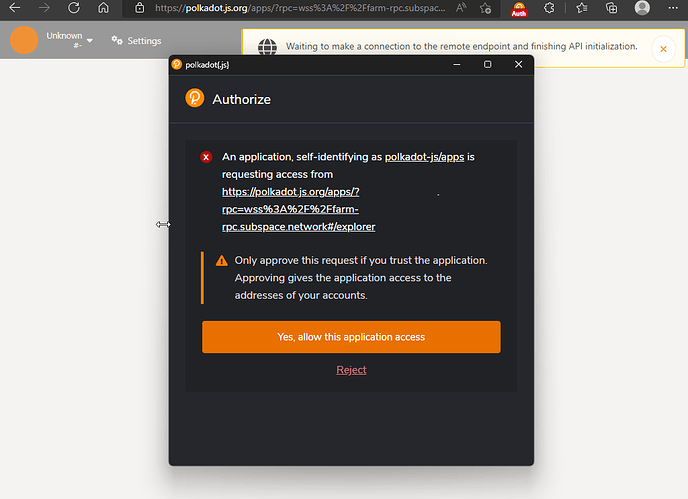
On the Webpage, click
settings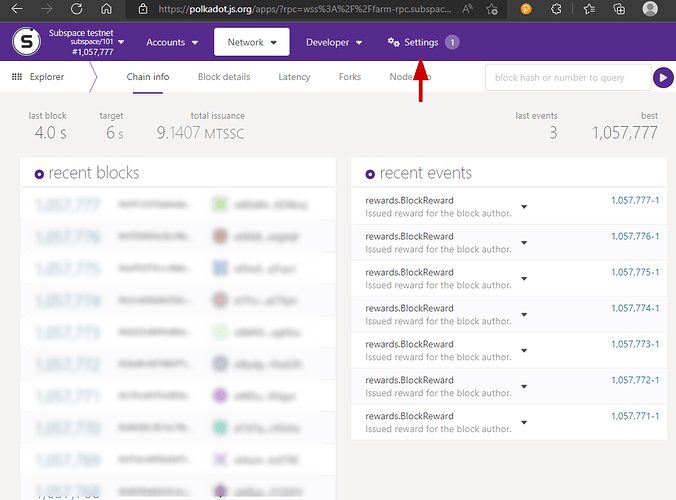
Click
Metadata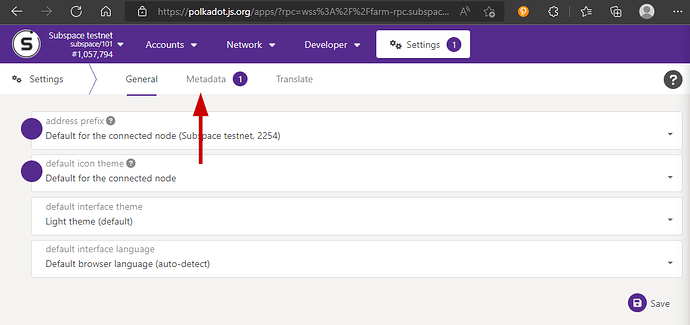
Click
Update Metadata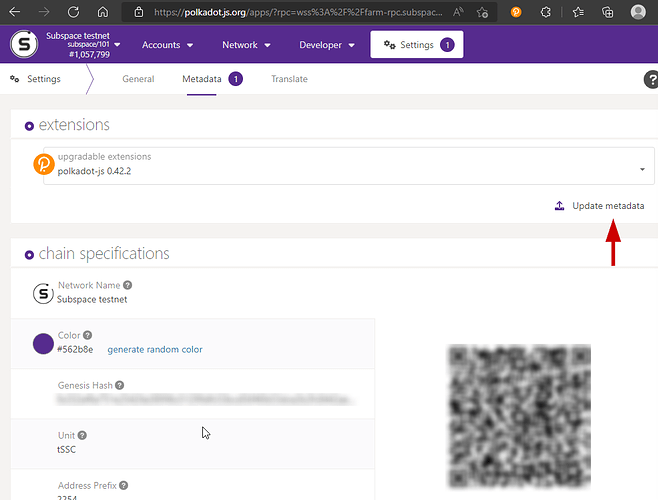
You will get a popup from the extension asking you to confirm click
Yes, do this metadata update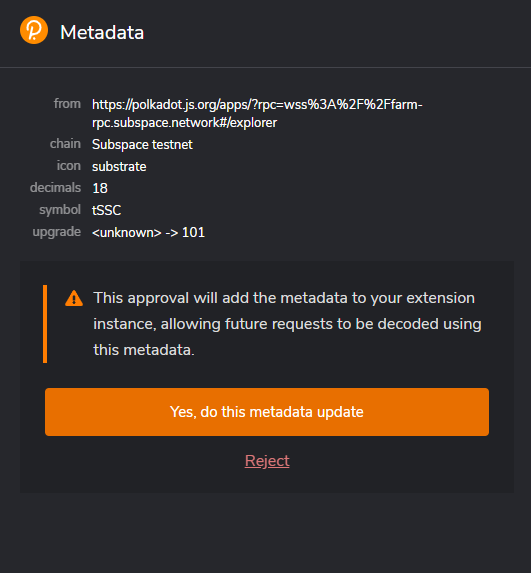
You will now see
Subspace Testnetas an option on theAllow use on any chaindropdown.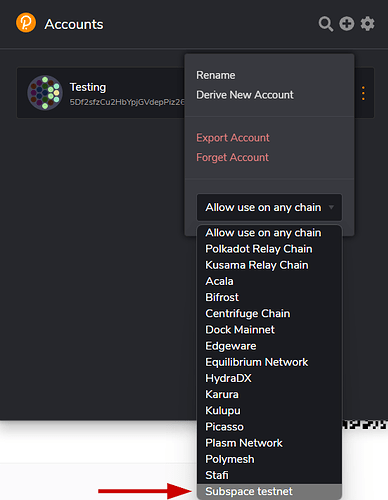
How do I backup my wallet?
You can backup/export your wallet via the
...menu, then clickExport Account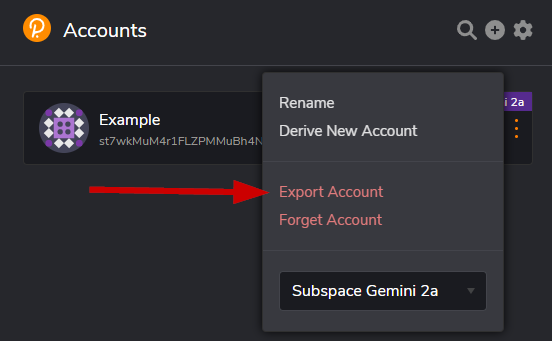
You will then enter your wallet password and click
I want to export this account